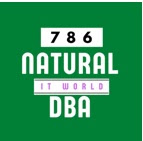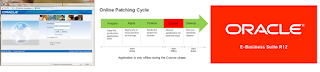How to apply apps patch using adpatch R12
STEP
1 :
Download the patch. From your pc and transfer it to Linux
server
*login to oracle metalink.(www.metalink.oracle.com)
*Select the patches option then select the search type.
*Query for patch by writing the patch no. & platform on which you want to download the patch.
*Click download
If you have downloaded the patch at desktop then move it to directory where you want it to unzip. With winscp or whatever software
Winscp download link
http://winscp.net/eng/download.php#download
*login to oracle metalink.(www.metalink.oracle.com)
*Select the patches option then select the search type.
*Query for patch by writing the patch no. & platform on which you want to download the patch.
*Click download
If you have downloaded the patch at desktop then move it to directory where you want it to unzip. With winscp or whatever software
Winscp download link
http://winscp.net/eng/download.php#download
STEP 2 :Unzip the patch. And set the
permission
su root
cd /u01/patch
unzip p16213642_R12.AP.B_R12_LINUX.zip
chown oracle:dba 16213642
STEP
3: Before applying a patch
you must check whether the patch is already there or not. For this we query the
database:
su oracle
cd /d01/oracle/PROD/db/tech_st/11.1.0/
. ./Test_test.env
sqlplus apps/<apps password
SELECT
* FROM AD_APPLIED_PATCHES WHERE PATCH_NAME='16000686';
or
SELECT
* FROM AD_BUGS WHERE BUG_NUMBER=16000686
STEP 4: Enable the Maintenance Mode.For This:
#su oracle
# . ./
APPSTEST_test.env
#adadmin
Here
you will need system and apps password in order to enter the ad administration
utility
Output
AD Administration Main Menu
--------------------------------------------------
1. Generate Applications Files menu
2. Maintain Applications Files menu
3. Compile/Reload Applications Database Entities menu
4. Maintain Applications Database Entities menu
5. Change Maintenance Mode
6. Exit AD Administration
Select option 5. The status of maintenance mode is displayed at the top of change maintenance mode menu.Again it will show following options & ask for choice:
1.Enable Maintenance mode.
2.Disable Maintenance mode.
3.Return to Main Menu.
Select option 1. Then return to console.
Stop The application Tier
STEP 5: Run autopatch from the patch directory by entering the following command:
Output
AD Administration Main Menu
--------------------------------------------------
1. Generate Applications Files menu
2. Maintain Applications Files menu
3. Compile/Reload Applications Database Entities menu
4. Maintain Applications Database Entities menu
5. Change Maintenance Mode
6. Exit AD Administration
Select option 5. The status of maintenance mode is displayed at the top of change maintenance mode menu.Again it will show following options & ask for choice:
1.Enable Maintenance mode.
2.Disable Maintenance mode.
3.Return to Main Menu.
Select option 1. Then return to console.
Stop The application Tier
STEP 5: Run autopatch from the patch directory by entering the following command:
su oracle
[oracle@test]$cd /u01/patch/16213642/
[oracle@test appl]$adpatch
Note: - below red color will highlighted lines you
will have to fill
Out put
Copyright (c) 2002 Oracle Corporation
Out put
Copyright (c) 2002 Oracle Corporation
Redwood
Shores, California, USA
Oracle
Applications AutoPatch
Version
12.0.0
NOTE: You may not use this utility for custom
development
unless you have
written permission from Oracle Corporation.
Attention: AutoPatch no longer checks for unapplied
pre-requisite patches.
You must use OAM Patch Wizard for this feature.
Alternatively, you can
review the README for pre-requisite information.
Your default directory is
'/u01/finsys/apps/apps_st/appl'.
Is this the correct APPL_TOP [Yes] ?
AutoPatch records your AutoPatch session in a text
file
you specify. Enter your AutoPatch log
file name or press [Return]
to accept the default file name shown in brackets.
Filename [adpatch.log] : 16213642.log
You can be notified by email if a failure occurs.
Do you wish to activate this feature [No] ?
Please enter the batchsize [1000] :
Please enter the name of the Oracle Applications
System that this
APPL_TOP belongs to.
The Applications System name must be unique across
all Oracle
Applications Systems at your site, must be from 1 to
30 characters
long, may only contain alphanumeric and underscore
characters,
and must start with a letter.
Sample Applications System names are:
"prod", "test", "demo" and
"Development_2".
Applications System Name [TEST] : TEST *
NOTE: If you do not currently have certain types of
files installed
in this APPL_TOP, you may not be able to perform
certain tasks.
Example 1: If you don't have files used for
installing or upgrading
the database installed in this area, you cannot
install or upgrade
the database from this APPL_TOP.
Example 2: If you don't have forms files installed
in this area, you cannot
generate them or run them from this APPL_TOP.
Example 3: If you don't have concurrent program
files installed in this area,
you cannot relink concurrent programs or generate
reports from this APPL_TOP.
Do you currently have files used for installing or
upgrading the database
installed in this APPL_TOP [YES] ? YES *
Do you currently have Java and HTML files for
HTML-based functionality
installed in this APPL_TOP [YES] ? YES *
Do you currently have Oracle Applications forms
files installed
in this APPL_TOP [YES] ? YES *
Do you currently have concurrent program files
installed
in this APPL_TOP [YES] ? YES *
Please enter the name Oracle Applications will use
to identify this APPL_TOP.
The APPL_TOP name you select must be unique within
an Oracle Applications
System, must be from 1 to 30 characters long, may
only contain
alphanumeric and underscore characters, and must
start with a letter.
Sample APPL_TOP Names are: "prod_all",
"demo3_forms2", and "forms1".
APPL_TOP Name [oftest] : oftest *
You are about to apply a patch to the installation
of Oracle Applications
in your ORACLE database 'TEST'
using ORACLE executables in
'/u01/finsys/apps/tech_st/10.1.2'.
Is this the correct database [Yes] ?
AutoPatch needs the password for your 'SYSTEM'
ORACLE schema
in order to determine your installation
configuration.
Enter the password for your 'SYSTEM' ORACLE
schema:*******
The ORACLE username specified below for Application
Object Library
uniquely identifies your existing product group:
APPLSYS
Enter the ORACLE password of Application Object
Library [APPS] :*****
Enter the directory where your Oracle Applications
patch has been unloaded
The default directory is [/u01/patch/16213642] :
Please enter the name of your AutoPatch driver file : u16213642.drv
If you don’t see the “autopatch is complete” message at the end of the Autopatch log file, Autopatch did not complete successfully.
STEP 6: Finally exit from maintain mode as above STEP 4
STEP 7: confirm the patch installation status For this we query the database:
The default directory is [/u01/patch/16213642] :
Please enter the name of your AutoPatch driver file : u16213642.drv
If you don’t see the “autopatch is complete” message at the end of the Autopatch log file, Autopatch did not complete successfully.
STEP 6: Finally exit from maintain mode as above STEP 4
STEP 7: confirm the patch installation status For this we query the database:
su oracle
Run the environment variable db tire
sqlplus apps/<apps password
SQL>select * from AD_BUGS where bug_number=’<patch
number>’
Ex:-
SQL>select * from AD_BUGS where bug_number=’16213642’