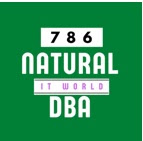11g Database in ARCHIVELOG Mode
In this exercise, you will
configure the database for ARCHIVELOG mode. You will then actually put the
database in ARCHIVELOG mode.
1. Create a directory called c:\oracle\arch\arch.
2. Log into
your database using SQL*Plus. Check the log mode the database is in by querying
the LOG_MODE column in V$DATABASE.
C:\oracle\orabackup\orcl> SQLPLUS
SYS AS SYSDBA
SQL> SELECT LOG_MODE FROM V$DATABASE;
LOG_MODE
-------------------------
NOARCHIVELOG
3. Using the alter
system command, set the LOG_ARCHIVE_DEST_1 parameter to point to the new
directory you created in step 1.
SQL> ALTER
SYSTEM SET LOG_ARCHIVE_DEST_1=’LOCATION=C:\ORACLE\ARCH\ORCL’;
System altered.
4. Shut
down the database using the shutdown immediate command.
SQL> SHUTDOWN
IMMEDIATE
5. Put the database in
MOUNT mode with the startup mount command. Confirm that the database is in
MOUNT mode by querying the OPEN_MODE column in V$DATABASE.
SQL> STARTUP MOUNT
SQL> SELECT OPEN_MODE FROM V$DATABASE;
OPEN_MODE
----------------
MOUNTED
6. Now put the database in
ARCHIVELOG mode using the alter database archivelog command.
SQL> ALTER DATABASE ARCHIVELOG;
Database altered.
7. Open the database with the alter database open command.
Check the LOG_MODE parameter
of the V$DATABASE view to ensuring
that the database is in ARCHIVELOG mode.
SQL> ALTER DATABASE OPEN;
Database altered.
SQL> SELECT LOG_MODE FROM V$DATABASE;
LOG_MODE
------------
ARCHIVELOG
8. To
ensure that the database is configured correctly, force a log switch.
SQL> ALTER
SYSTEM SWITCH LOGFILE;
System altered.
9. Now check the directory c:\oracle\arch\orcl to ensure that
the archived redo logs are being created correctly.
SQL> Host dir
c:\oracle\arch\orcl