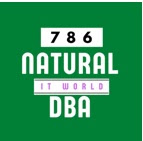script
Wednesday, October 15, 2014
11g Cold Backup Step By Step
11g Cold Backup Step By Step
Create a
directory to copy your backup-related files to. In this example, we will be
using c:\oracle\orabackup\orcl\cold.
2.
Log into your database
using SQL*Plus. C:\oracle\orabackup\orcl>sqlplus sys as sysdba
3. Using the
DBA_DATA_FILES view, determine the data files that you will need to back up.
SQL> SELECT TABLESPACE_NAME,
FILE_NAME FROM DBA_DATA_FILES;
TABLESPACE_NAME FILE_NAME
--------------- ----------------------------------------
USERS C:\ORACLE\ORADATA\ORCL\USERS01.DBF
UNDOTBS1 C:\ORACLE\ORADATA\ORCL\UNDOTBS01.DBF
SYSAUX
C:\ORACLE\ORADATA\ORCL\SYSAUX01.DBF
SYSTEM
C:\ORACLE\ORADATA\ORCL\SYSTEM01.DBF
4. Using the V$LOGFILE view,
determine the online redo logs that will require a backup.
SQL> SELECT MEMBER FROM V$LOGFILE;
MEMBER
----------------------------------
C:\ORACLE\ORADATA\ORCL\REDO03.LOG
C:\ORACLE\ORADATA\ORCL\REDO02.LOG
C:\ORACLE\ORADATA\ORCL\REDO01.LOG
5. Using the V$CONTROLFILE
view, determine the location of the database control files that will be
backed up.
SQL> SELECT NAME FROM V$CONTROLFILE;
NAME
-------------------------------------
C:\ORACLE\ORADATA\ORCL\CONTROL01.CTL
C:\ORACLE\ORADATA\ORCL\CONTROL02.CTL
C:\ORACLE\ORADATA\ORCL\CONTROL03.CTL
6. From the SQL*Plus prompt,
shut down the database below SQL
SQL> SHUTDOWN IMMEDIATE;
7. Once the database is shut down,
exit SQL*Plus.
SQL> exit
C:\oracle\orabackup\orcl>
8. Using the OS Copy command,
copy the database data files, control files, and online redo logs to the backup
directory created in step 1. In our example, they are all in the same
directory, so this is easy.
C:\oracle\orabackup\orcl>Copy
c:\oracle\oradata\orcl\*.*
9. Start
SQL*Plus connecting as sys as sysdba. Restart the database with the startup command.
You have completed your backup.
C:\oracle\orabackup\orcl> SQLPLUS
SYS AS SYSDBA
SQL*Plus: Release 11.1.0.6.0 - Production on Thu Aug 14 19:31:56 2008
Copyright (c) 1982, 2007, Oracle. All rights reserved.
Enter password:
Connected to an idle instance.
SQL> STARTUP
ORACLE instance started.
Total System Global Area 397557760 bytes
Fixed Size 1333452 bytes
Variable Size 268437300 bytes
Database Buffers 121634816 bytes
Redo Buffers 6152192 bytes
Database mounted.
Database opened.