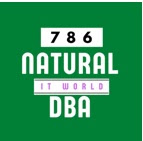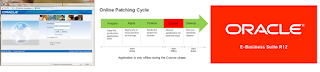oracle apps r12 cloning steps using rman
Tuesday, August 12, 2014
How to Clone Oracle EBS R12.1
CLONING ORACLE EBS R12.1
P R E C L O N E S T E P S
Step 1
Stop Apps Services
[oracle@erp scripts]$ ./adstpall.sh apps/apps
Step 2
Run adpreclone on DB Node
[oracle@erp~PROD_erp]$ perl adpreclone.pl
dbTier
Run adpreclone Apps Node
[oracle@erp~PROD_erp]$ perl adpreclone.pl
appsTier
Step 3
Taking Cold Backup using Tar
Stop all apps services
Stop db services
Take Tar Backup
AS=ERP-CLONE -TAR_$(date
+%d-%m-%Y).tgz
tar -cvzf /backup/$AS /mk01/oracle
Step 4
(a)
Start Apps Services on ERP
[oracle@erp scripts]$ ./adstrtal.sh apps/apps
(b)
Step 5
Logon to Apps Server
http://erp.domain.com:8000
and follow these steps
click System
Administrator -> Concurrent -> Manager -> Administer
make sure all
services are running with status 1
Additional Steps (if errors )
If error found in
Starting apps services then
1
1. stop all apps
services
2. run adautocfg.sh
P O S T C L O N E S T E P S
Login to TEST Server
login as: oracle
oracle@test's password:
STEP 1
Stop Apps services
[oracle@test scripts]$
./adstpall.sh apps/apps
Stop DB and Listener services
[oracle@erp TEST_erp]$ ./addbctl.sh stop TEST
[oracle@erp TEST_erp]$ ./addlnctl.sh stop immediate
STEP 2
Renaming Existing Directories
[oracle@test]$ mv oracle
oracle.old
STEP 3
Moving copied Directories of apps, db , inst and
diag
[oracle@test:]$ mkdir -p /mk01/oracle/TEST
[oracle@test]$ mv apps /mk01/oracle/TEST/
[oracle@test]$ mv inst /mk01/oracle/TEST/
[oracle@test]$ mv db /mk01/oracle/TEST/
[oracle@test]$ mv diag /mk01/oracle/PROD/
STEP 4
a) Run adcfgclone for DB on TEST SERVER
[oracle@test]$ cd /mk01/oracle/PROD/db/tech_st/11.1.0/appsutil/clone/bin/
[oracle@test bin]$ perl adcfgclone.pl dbTier
Enter the APPS password :
Provide the values required for the creation of the new Database
Context file.
Target System Hostname (virtual or normal) [test] :
Target Instance is RAC (y/n) [n] :
Target System Database SID: TEST
Target System Base Directory : /mk01/oracle/TEST
Target System utl_file_dir Directory List : /usr/tmp
Number of DATA_TOP's on the Target System [1] :
Target System DATA_TOP Directory 1 [/mk01/oracle/TEST/db/apps_st/data]
:
Target System RDBMS ORACLE_HOME Directory [/mk01/oracle/TEST/db/tech_st/11.1.0]
:
Do you want to preserve the Display [null] (y/n) ? : y
Do you want the target system to have the same port values
as the source system (y/n) [y] ? : n
Target System Port Pool [0-99] : 5
b) Run adcfgclone for Apps Node
[oracle@test bin]$ cd /mk01/oracle/TEST/apps/apps_st/comn/clone/bin/
[oracle@test]$ cd /mk01/oracle/TEST/apps/apps_st/comn/clone/bin
[oracle@testbin]$ perl adcfgclone.pl appsTier
Enter the APPS password :
Provide the values required for the creation of the new APPL_TOP
Context file.
Target System Hostname (virtual or normal) [test] :
Target System Database SID: TEST
Target System Database Server Node [test] :
Target System Database Domain Name [domain.com] :
Target System Base Directory : /mk01/oracle/TEST
Target System Tools ORACLE_HOME Directory [/mk01/oracle/TEST/apps/tech_st/10.1.2]
:
Target System Web ORACLE_HOME Directory [/mk01/oracle/TEST/apps/tech_st/10.1.3]
:
Target System APPL_TOP Directory [/mk01/oracle/TEST/apps/apps_st/appl]
:
Target System COMMON_TOP Directory [/mk01/oracle/TEST/apps/apps_st/comn]
:
Target System Instance Home Directory [/mk01/oracle/TEST/inst] :
Target System Root Service [enabled] :
Target System Web Entry Point Services [enabled] :
Target System Web Application Services [enabled] :
Target System Batch Processing Services [enabled] :
Target System Other Services [disabled] :
Do you want to preserve the Display [erpfinapps:0.0] (y/n) : y
Do you want the target system to have the same port values
as the source system (y/n) [y]? : n
Target System Port Pool [0-99] : 5
UTL_FILE_DIR on the database tier consists of the following
directories.
1. /usr/tmp
2. /usr/tmp
3. /mk01/oracle/TEST/db/tech_st/11.1.0/appsutil/outbound/TEST_erp
4. /usr/tmp
Choose a value which will be set as APPLPTMP value on the target
node [1] :
Do you want to startup the Application Services for ERP? (y/n)
[y] :
Starting application Services for ERP:
Running:
/mk01/oracle/TEST/inst/apps/TEST_erp/admin/scripts/adstrtal.sh –nopromptmsg
STEP6
Verify URL (if errors)
Go to Browser and
open this page
http://test.domain.com:8005/OA_HTML/AppsLogin
STEP7
Verify URL (if errors)
If an error is found in
Starting apps services then:-
1.
Stop all Apps Services
2.
Run adautocfg.sh
3.
Start apps services